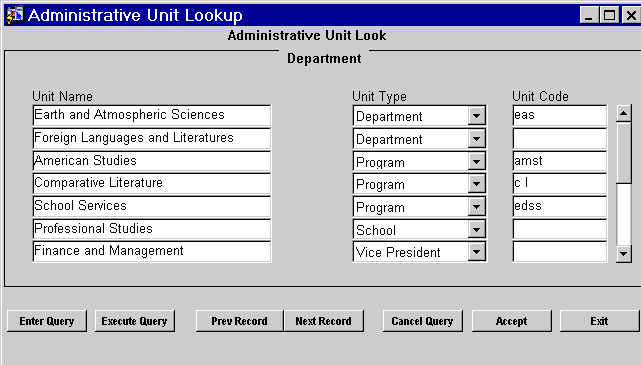
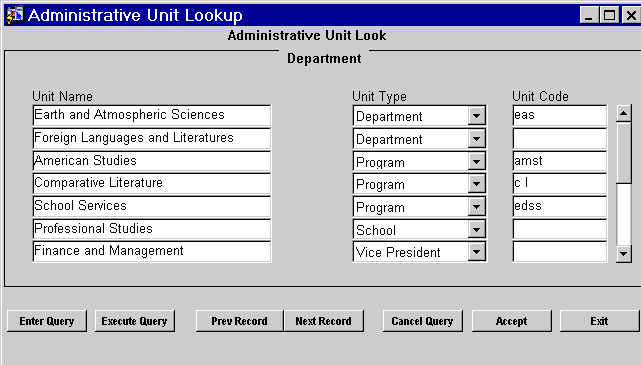
The list of values form may be invoked whenever a data item refers to
existing data from another table. This provides a quick means to look up information in
the other table.
It is called by placing the cursor in the appropriate field and pressing the list of
values key or by
pressing the list of values button on the form. In cases where there is no button a
message may appear in the message line indicating the availability of this feature.
Use of the list of values restricts selection to valid items and thus speeds data entry as
well as preventing errors. Users unsure of the correct choices are also able to see what
type of data is required.
The form starts in query modes so users may formulate a query to narrow the list of
choices. Use of selection criteria will speed the selection process.
Pressing Accept will automatically transfer the item selected back to the
main form, thus eliminating the need for retyping. Press Cancel Query and Exit
to dismiss the screen without selecting anything.
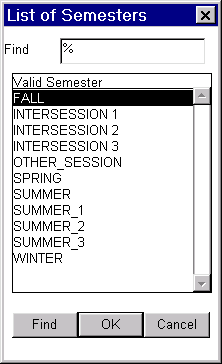
This illustration shows an auto-reducing list of values immediately after it has been
called.
When first invoked the cursor is automatically placed in the Find Field . As you type the
letters of the words you wish to search for the form auto-reduces the list to those values
from the first column which match your criteria. Note pressing backspace will return you
to any previous auto-reduce criteria.
See the next illustration for the appearance after the find feature has been invoked.
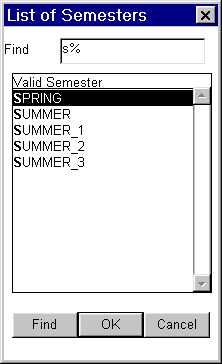
Notice that by typing "s" the list has been reduced to only five items. The item
"SPRING" is highlighted,
pressing Return or the OK button will transfer this item to the parent form.
Alternatively, you can scroll to another item to highlight it and then press Return . If
you use the mouse to select an item form the list of values pane you can double-click to
combine the select and OK into one action.
Forward to: Multi-Page Forms
Back to: Form Menus and Buttons
Top: Manual Welcome